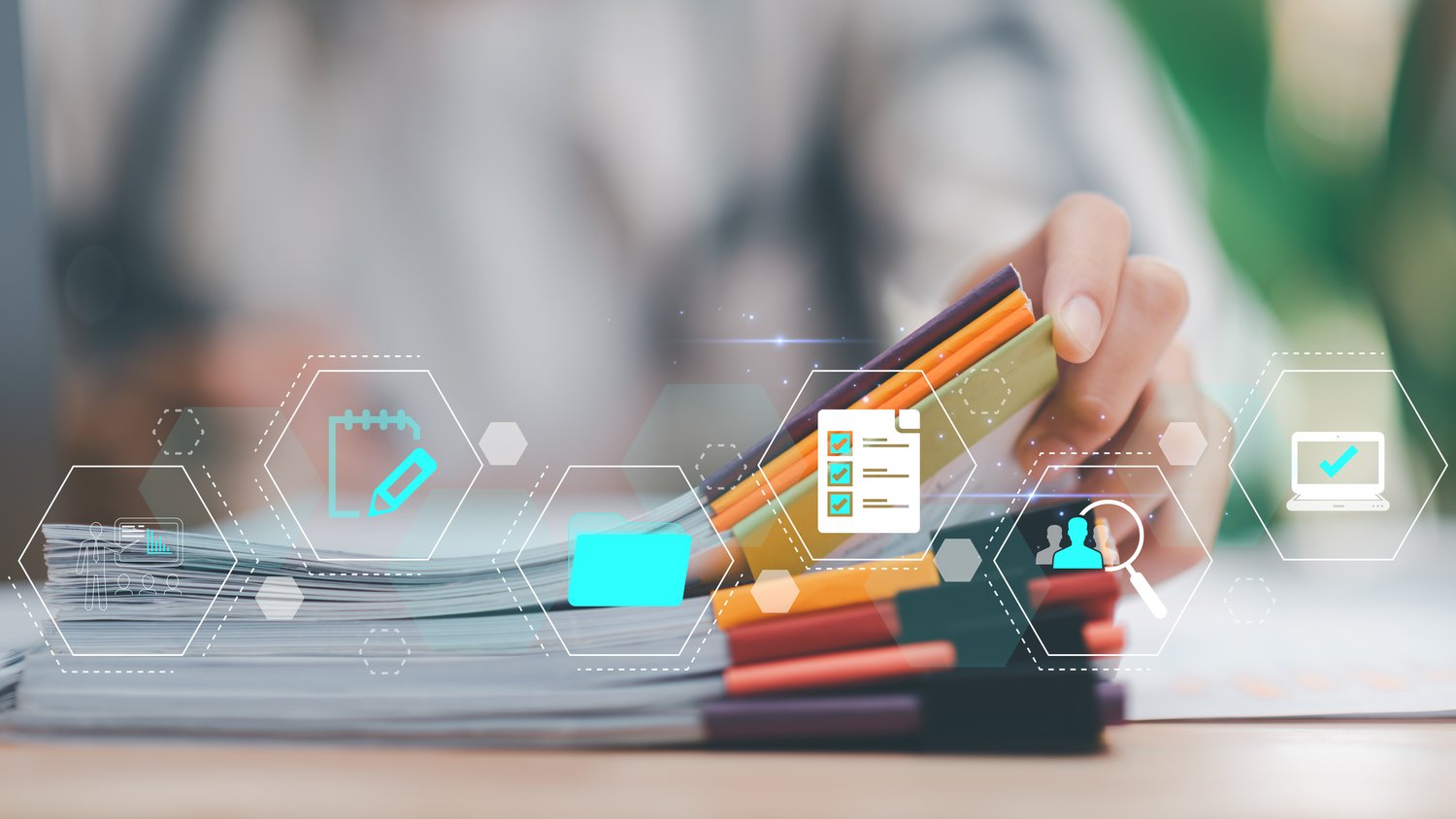Priority tasks
First level support: Central fault acceptance (ticket system), including first/second level support, communication with reporters
User administration: User support, including creating/blocking/deleting accounts, resetting passwords, changing AD/LDAP group memberships/attributes, authority network
IT workplace: client systems/printer/(IP) telephone), remote and on-site support for all IT components at the workplace, including installation, troubleshooting, relocation, warehousing and stocktaking
CIP pool: support for CIP pools/workstations, including installation, relocation, troubleshooting and stocktaking
Describe your problem in an e-mail and send it to:
E-MAIL: helpdesk(at)haw-landshut.de
In urgent cases you can reach us by phone:
TEL: +49 (0)871 - 506 126
or in person in room N108 during opening hours (next subitem).
Answers for the most frequent Problems here.
Room N108:
Monday - Thursday:
10:30 to 11:30
12:30 to 14:30
Friday:
08:30 to 11:30
Teamviewer software is used at Landshut University of Applied Sciences to enable HelpDesk staff to provide support from remote computers.
This enables the consultant in the HelpDesk to carry out remote maintenance (control of mouse and keyboard via an encrypted connection) on the customer's PC.
In parallel to this remote maintenance, the customer and consultant are always in telephone contact.
This remote maintenance can be used to explain applications and menus or to make settings on the customer's system - with the rights of the user logged in there.
The customer can follow the consultant's activities on their own screen. The programme can be terminated at any time.
- The customer contacts the HelpDesk hotline by telephone.
- If the issue is best resolved by remote maintenance, the consultant refers the customer to the link for downloading the support client: TeamViewer Client
- The customer downloads the support client - an executable file - onto their system. (No installation)
- The Support Client is started. It is only active while the programme is running.
- The programme activity is displayed in a window at the bottom right of the taskbar.
- The consultant opens the encrypted remote maintenance connection.
- The customer can follow the activities on their own screen.
- The consultant now controls the customer's PC with the rights of the user logged in there.
- The enquiry can now be processed in telephone contact with the customer.
- Once the enquiry has been answered, the customer closes the programme via the icon in the taskbar at the bottom right.
- Once the programme has ended, the Support Client file can be deleted from the customer's PC.